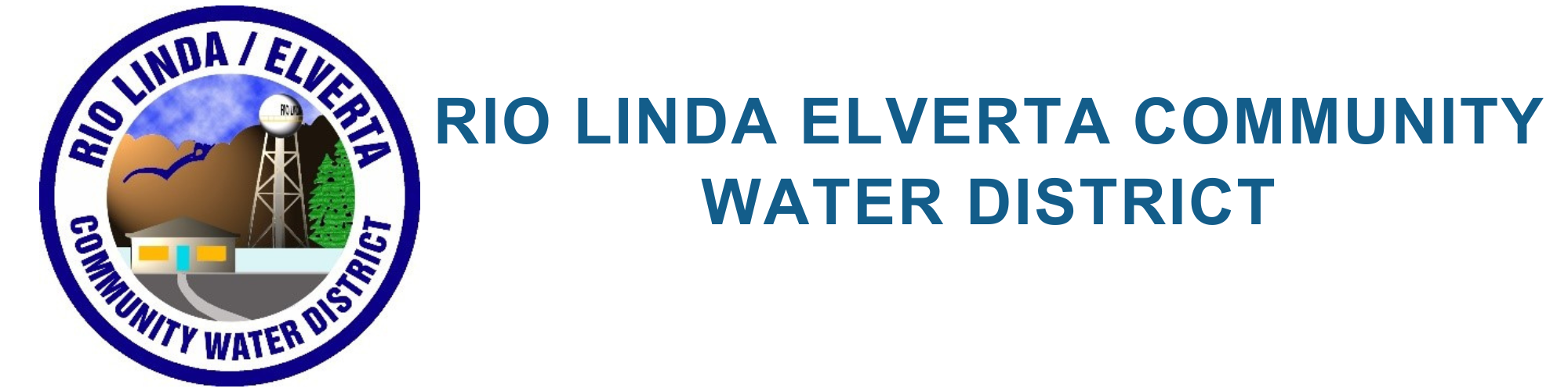Paying Your Bill Online
How to use the Online Bill Payment System
Account Registration
The first step to taking advantage of the online bill payment service is to register your account. To do this, click the View/Pay My Bill link. This brings you to the Account Login page. You will need to refer to information on your latest water bill in order to complete the signup process. Simply click “Register now!” to begin the account registration process. Required fields are denoted by double asterisks. Once you have complete the account registration form, press submit to create your account.
My Account
Once you login, you will see the My Account page. From this page, you can view a number of things including:
- Account Information
You can view your account number, service address, mailing address, and even edit your profile. To edit your profile, click the Edit Profile link. From here, you can edit the information you entered while registering your account. - Account Status
You can view your current bill’s due date, any past due balance, current charges, and your total balance due. - Vacation Billing
To avoid disconnection and reconnection fees while you are away on extended vacation, we suggest you contact the District office prior to leaving. We will assist in making payment arrangements to ensure that your water service is not interrupted. Advance payment will also avoid any late payment charges upon your return.
If you need special assistance or have any questions about your service, please call the District office at (916) 991-1000.
- Account History
To view your account history, click on the bill icon below View History. Once you click on this icon, you will see your Payment History and Usage History. To get back to the My Account page, click Back to Account Details. - View/Pay Bill
In order to view and/or pay your bill, click on the bill icon below Pay Bill. Once you click on this icon, you will see your current charges and payment methods available to you.
Paying Your Bill
- Click on the bill icon below Pay Bill on the My Account page.
- Note the amount due for this bill and press Next.
- Pay with Debit/Credit Card
- Enter the information required and double check all information to ensure a successful transaction.
- Press Submit Transaction to submit the information. (WARNING! Only click this button once to avoid multiple charges! The transaction may take several minutes to complete.)
- Once the payment is complete, you will see the Thank You screen confirming that your payment was made. You can then click My Account to view the current status of your payment. You will notice that the bill icon below Pay Bill has now been replaced with the status of your payment. Immediately following your payment submission, your status will read “Pending”. Once the payment has been processed and posted, the Pay Bill link, including the “Pending” status, will be removed.
Frequently Asked Questions
A. Our Online Bill Payment Service allows you the convenience of paying your utility bill online without the hassle of envelopes, checks, and stamps. All payments are secure and encrypted for your protection.
A. There are several methods used to ensure that your e-Bill account information is secure:
- Sign-in ID and Password:
Your username and password are unique identifiers that only you know. As long as your username and password isn’t shared with anyone, no one can sign in as you. - SSL: We use SSL (secure sockets layer), which ensures that your connection and information are secure from outside inspection.
- Encryption: We use 40-bit or 128-bit encryption (whichever your browser supports) to make your information unreadable as it passes over the Internet.
A. Yes, credit cards are accepted as payment. Simply choose this payment method when paying your bill online.
A. Yes, by mail, and at the District office.
A. Please contact a customer service representative. Our contact information can be found on the Contact Us page.
A. Please contact a customer service representative. Our contact information can be found on the Contact Us page.
A. Please contact a customer service representative. Our contact information can be found on the Contact Us page.
A. This information can be updated online via the My Account page. In the Account Settings section, click Edit Profile to edit your online profile. Also, please contact a customer service representative to confirm these changes in our office as well. Our contact information can be found on the Contact Us page.